How to ask for IT help
10 March 2015
by
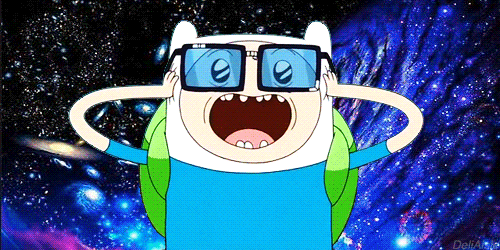
Glo Networks, James Pinnegar
As you can imagine as an IT support company we have a fair bit of experience in helping people with IT, but in this blog post we'd like to go a bit meta and help people ask for help with IT.
The first bit of advice we'd like to give is that the key to getting efficient IT help is specifics. The more specific details you can provide the less likely you are to have to answer a bunch of questions before your IT support team can assist. Remember they will want to get to work on solving your problem as quickly as possible but without the specifics of the issue they will likely struggle to get to the heart of the problem.
Here's a general guide to the kind of specifics you should provide:
What: What exactly is the issue you are having? Just reporting that something "doesn't work" doesn't work! Try to include what you were trying to do, what happened and what should have happened (this last one is often missed, while it might be obvious to you it won't hurt to make it clear to your IT support team). If there's an error or warning message involved relay this to your IT support team as accurately as possible or provide a screenshot (more on that later). If the issue is with a particular file then provide the path to the file (eg. C:\Bin\ThisFile.docx).
Who: Who is affected by this issue? This information will greatly help in narrowing down where the issue originates. Is it just the one person or are others experiencing the same issue (try to find out if you're not already sure)? If it's more than one person but not everyone check if you can see any pattern between the people who are affected (for example are they all part of the same department, or do they all work in the same part of the office).
When: When does the issue occur? Some IT issues are persistent and can be dealt with immediately but often they only pop up now and again. When did you first experience the issue, and when did you last experience the issue? Does it happen each time you try to do something or is it intermittent? Does it usually happen the same time every day or is it at random times?
The next bit of advice is provide a screenshot. Even when you've provided as much specifics as you can, a screenshot of the issue (or even a few) can be invaluable to your IT support team. There are several methods of taking a screen shot but for people using a modern Windows OS we'd highly recommend using the Windows Snipping tool (we've discussed the usefulness of the Snipping tool in a previous blog post).
The last bit of advice we wish to offer here relates to this short video:
https://www.youtube.com/watch?v=p85xwZ_OLX0
Clichéd though it may be you will sometimes find your IT support team ask you to turn something off and then turn it back on again. Please understand they're not trying to dismiss you or delay in helping you, there are a good many issues that can be sorted by a quick reboot. This applies to PC's (warm/soft restarts are usually preferred where possible, rather than cold/hard kind) but also to other devices (e.g. printers, routers, even smart phones). However there are situations where your IT support team may prefer to check some things prior to a reboot being carried out (for example sometimes there are logs that may help diagnose an issue that get wiped on reboot) so you may wish to hold off on any reboots until requested by your IT support team.
Finally we'd like to offer a couple examples of good, helpful problem descriptions we've had from our customers:
Example 1
I am unable to print from Word to our HP CM1415 printer. Whenever I attempt to print from Word I get an error, please see the attached screenshot. I am able to this printer from other programs and other users are able to print from Word to this printer.
Example 2
We are trying to attach a piece of telephone equipment on to our small 8 port Cisco switches which reside at the end of our network.
The equipment is tagged to vlan 3 and expected to get ip address from dhcp on the 192.168.2.x range.
When we plug the equipment in to any of the HP switches else where on the network this works fine.
When it comes to plugging into the Cisco it just wont connect.
Both of the above examples were speedily resolved largely thanks to the clarity of the issue description!
in Blog & News