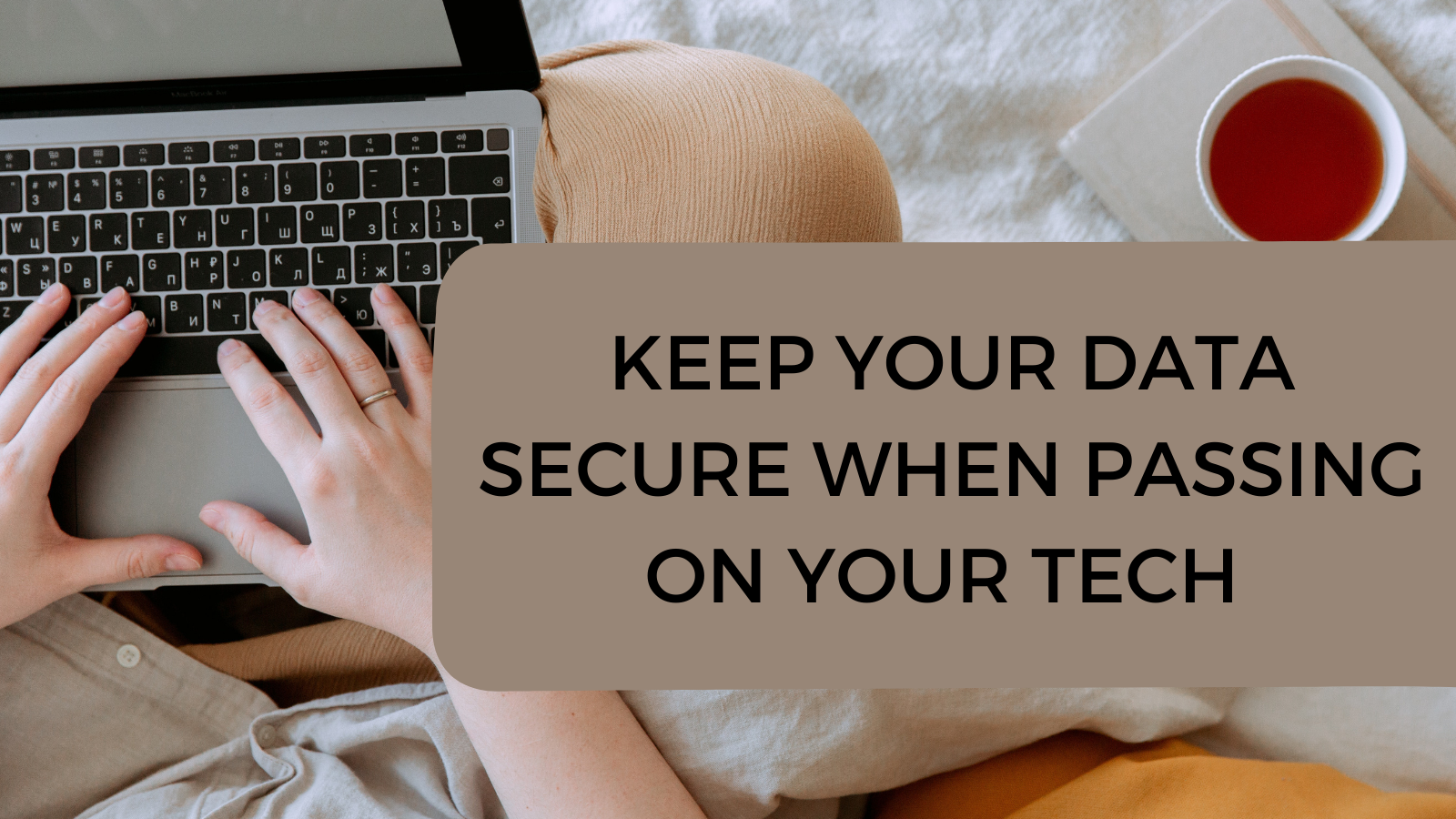Whether you are selling your laptop or desktop or gifting your PC onwards to family, a friend, or charity, we've got some quick and easy steps to ensure the files on your PC are kept private and secure.
Prepping your PC
STEP 1
First up, check if there is any data that you would like to keep. If so, back up any data onto a hard drive, memory stick, or upload it to your Cloud storage. Do this before any reset steps to ensure you have your items safely stored and saved elsewhere.
STEP 2
Once you have saved any data you wish to keep, it's time to either remove or securely erase your data from your PC. You can typically find this function in Settings or locate it by using your search bar. If you are selling your laptop, we advise securely erasing your data as this entirely wipes the data from your device as opposed to a quick format which can leave recoverable data.
STEP 3
The PC will then reboot and return back to the factory setup screen. This can take some time depending on the speed of your hardware and if you choose to securely erase your data.
And hey presto, you're ready to say ta-ra to your precious device, safe in the knowledge your data is clear.
Don't forget, if you are a Glo customer - get in touch with the team before resetting your PC. There may be other things to consider before taking this option.
Want more tech advice you can trust? Let's chat.
Get in touch with the team to find out more.